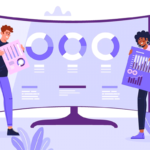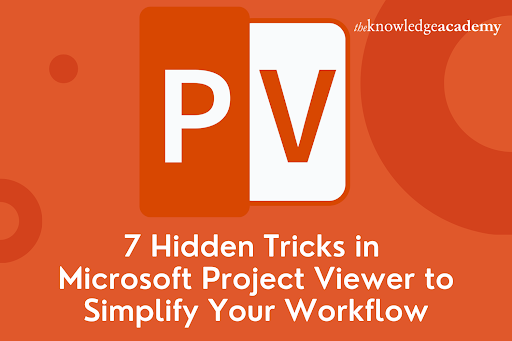Most project managers waste their time compiling and arranging data instead of using it. What if there was a way to bring order to the chaos and focus on delivering results? Tools like Microsoft Project Viewer are essential for anyone navigating complex schedules, dependencies, and resources of projects. If you are looking for Microsoft Project Training, you already understand the importance of learning tools that simplify project management. Let us discuss the secret tricks in Microsoft Project Viewer that will save you time, streamline your workflow, and help you manage projects professionally.
Use Filters to Focus on What Matters
Sifting through endless tasks can be exhausting in large enterprises. The filter function of Microsoft Project Viewer allows you to zoom in effortlessly on specific tasks, deadlines, or team members.
The following steps help to apply it:
- Open the filter menu and choose task status, resource allocation, or priority criteria.
- Combine filters for a more customised view.
Let’s see how it helps:
Filters save time by allowing you to focus on critical elements, improving efficiency and reducing the chaos of project evaluations.
Customise Views for Better Clarity
Microsoft Project Viewer offers various view options, such as task boards, resource graphs, and Gantt charts. These views can even be tailored to emphasise the most important aspects of your project.
The following steps help to apply it:
- Navigate to the View menu and experiment with Calendar View or Timeline View options.
- Adjust formatting, column displays, and colours for a more personalised experience.
Let’s see how it helps:
Customising views lets you focus on the metrics that matter most, whether tracking progress or managing resources.
Export Data for Effective Sharing
Sharing insights with your team or stakeholders often requires more than just screenshots. Microsoft Project Viewer makes exporting data in multiple formats for presentations or reports easy.
The following steps help to apply it:
- Use the Export feature to save files as PDFs, Excel sheets, or images.
- Select specific sections of the project for focused reporting.
Let’s see how it helps:
Exporting project data ensures everyone stays aligned, even without using the software.
Highlight Critical Paths for Strategic Planning
The critical path represents the sequence of activities that directly affects your project timeline. Microsoft Project Viewer enables you to identify and highlight these paths for better planning.
The following steps help to apply it:
- Enable the Critical Path feature from the settings menu.
- Tasks on the critical path will be automatically highlighted.
Let’s see how it helps:
Focusing on critical tasks helps you prioritise your work and avoid delays.
Collaborate Through Comments
The commenting tool of Microsoft Project Viewer enables team members to provide feedback or ask questions directly within the project file.
The following steps help to apply it:
- Click on a task or milestone to add your notes.
- Share the file so colleagues can review or respond to your comments.
Let’s see how it helps:
This feature centralises communication, reducing lengthy email threads and keeping discussions project-specific.
Zoom for Precision
Whether you need a detailed timeline or a high-level summary, the zoom tool of Microsoft Project Viewer helps you customise your view to suit your needs.
The following steps help to apply it:
- Use the zoom slider or keyboard shortcuts to adjust your view.
- Zoom in for detailed insights or out for an overview.
Let’s see how it helps:
This flexibility lets you focus on big-picture strategies and intricate details without switching tools.
Use Colour Coding for Better Organisation
Colour coding makes it easier to visually organise your project, helping you quickly identify priorities or status updates.
The following steps help to apply it:
- Open the formatting settings and assign colours based on task status, resource groups, or deadlines.
Let’s see how it helps:
Colour coding provides instant visual clarity, improving the accessibility and understanding of your project data.
Conclusion
Microsoft Project Viewer is not just a tool for viewing project files—it is a valuable ally in streamlining workflows and enhancing collaboration. By learning these subtle techniques, you can improve communication, increase productivity, and ensure your projects stay on track.
Consider Microsoft Project training from The Knowledge Academy to deepen your knowledge and unleash the full potential of tools like Microsoft Project Viewer.