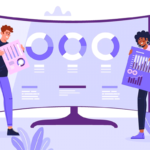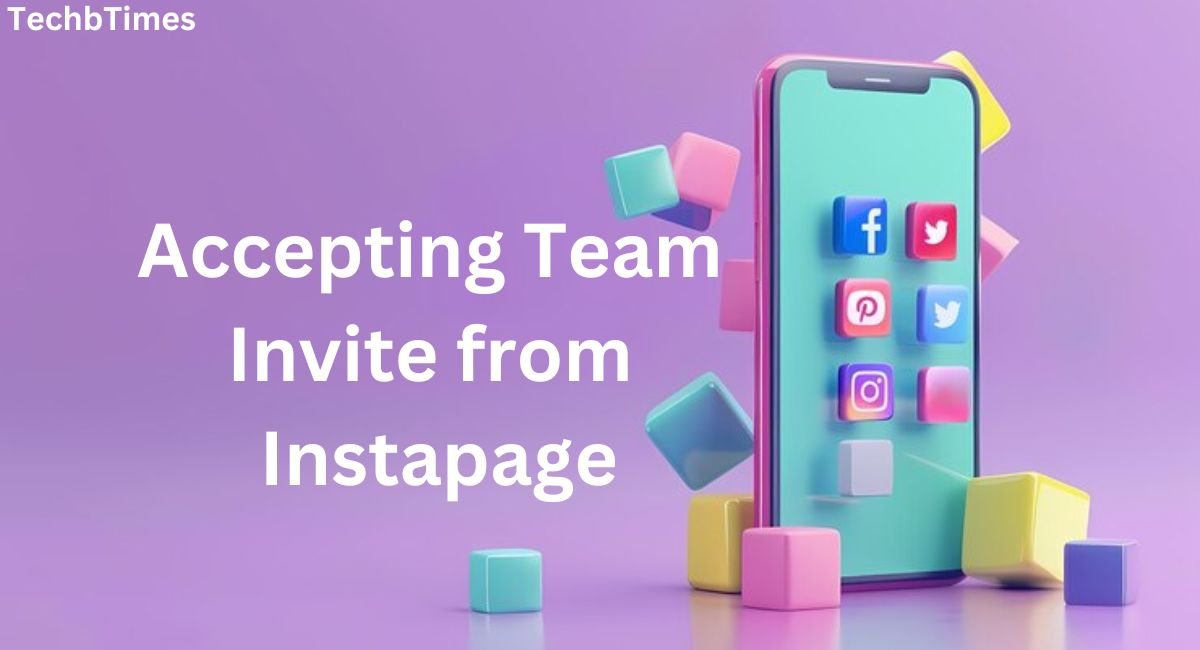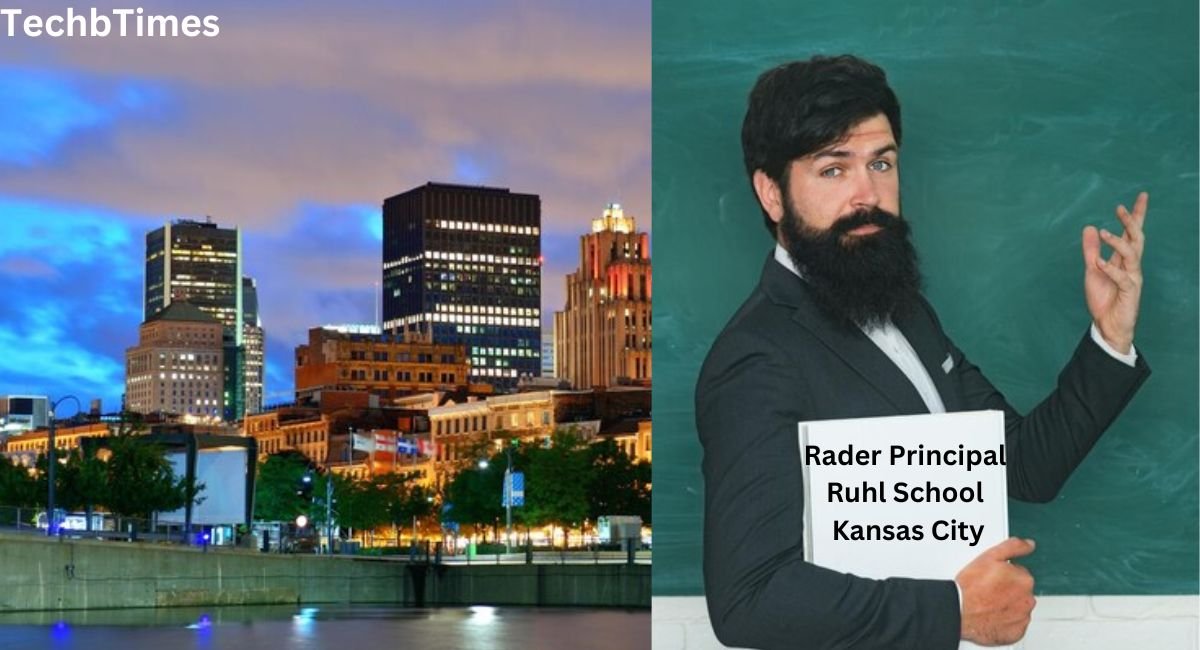Joining a team on Instapage is a seamless process that allows you to collaborate efficiently on landing pages, campaigns, and other marketing projects. If you’ve received an invitation, this guide will walk you through the steps for accepting a team invite from Instapage and getting started with your team.
Table of Contents
ToggleWhat is a Team Invite in Instapage?
A team invite in Instapage is an email or notification sent to you by an account administrator or owner, granting you access to their workspace. This feature enables multiple users to collaborate on projects, manage campaigns, and streamline workflows.
How to Accept a Team Invite from Instapage
Follow these simple steps to accept a team invite and start collaborating:
Step 1: Check Your Email
- Look for an email from Instapage with the subject line: “You’ve been invited to join a team on Instapage.”
- If you don’t see it in your inbox, check your spam or junk folder.
Step 2: Open the Invitation
- Click on the link provided in the email. This will redirect you to the Instapage login or sign-up page.
Step 3: Log in or Create an Account
- If you already have an Instapage account, log in with your credentials.
- If you’re new to Instapage, create an account by providing the required details.
Step 4: Confirm Your Invitation
- Once logged in, you’ll see a prompt to confirm your invitation to join the team.
- Click “Accept Invitation” to finalize the process.
Step 5: Access the Team Workspace
- After accepting the invite, you’ll be redirected to the team’s workspace, where you can view projects, collaborate, and contribute.
Troubleshooting Common Issues
If you encounter any issues while accepting a team invite from Instapage, consider the following solutions:
- Didn’t Receive the Invitation Email?
- Verify the email address used by the inviter.
- Ask the inviter to resend the invitation.
- Check your spam or junk folder.
- Link Expired or Invalid?
- Team invites may have a time limit. Request a new invitation from the account owner.
- Unable to Log In?
- Reset your password using the “Forgot Password” option on the login page.
- No Access to the Workspace?
- Confirm with the account owner that you’ve been added with the correct permissions.
Benefits of Accepting Team Invite from Instapage
Collaborating on Instapage as part of a team offers numerous advantages:
- Streamlined Workflows: Share responsibilities and work together on landing pages and campaigns.
- Enhanced Collaboration: Communicate effectively with your team members within the platform.
- Access to Shared Resources: Utilize shared templates, designs, and assets.
- Improved Productivity: Divide tasks and focus on your strengths to achieve goals faster.
Best Practices for Team Collaboration on Instapage
After accepting your team invite, follow these tips for effective collaboration:
- Set Clear Goals: Define your team’s objectives for each project.
- Use Comments and Feedback: Take advantage of Instapage’s commenting features to provide feedback on designs.
- Organize Projects: Keep your workspace tidy by categorizing projects and assets.
- Communicate Regularly: Schedule team meetings or use messaging tools to stay aligned.
FAQs
What should I do if the invitation link doesn’t work?
Request a new invite from the team administrator or contact Instapage support for assistance.
Can I join multiple teams on Instapage?
Yes, you can be a member of multiple teams and switch between workspaces as needed.
What permissions do I have as a team member?
Your permissions depend on the role assigned to you by the team administrator, such as Editor, Viewer, or Admin.
How can I leave a team after accepting an invite?
Navigate to the team settings in Instapage and choose the option to leave the team.
Is there a cost for accepting a team invite?
No, accepting an invite doesn’t incur any cost. However, access to certain features depends on the team’s subscription plan.
Conclusion
Accepting a team invite from Instapage is a quick and straightforward process that opens the door to efficient collaboration and project management. By following the steps outlined in this guide, you can seamlessly join your team and contribute to shared goals. Whether you’re building landing pages or managing campaigns, Instapage’s team features empower you to work smarter and achieve better results.