Have you ever encountered the ERR_INTERNET_DISCONNECTED error while browsing the web? If so, don’t worry – you’re not alone! This frustrating error message can appear out of nowhere and leave you feeling disconnected from the world. Luckily, there are solutions to this pesky problem that will have you back online in no time. In this comprehensive guide, we’ll go over everything you need to know about how to troubleshoot the ERR_INTERNET_DISCONNECTED error and get your internet connection up and running again. So let’s dive in!
What is the ERR_INTERNET_DISCONNECTED error?
The ERR_INTERNET_DISCONNECTED error is a common issue that internet users encounter when trying to access websites or web applications. This error message appears on the browser screen, indicating that there is no internet connection available.
The error can occur due to various reasons such as faulty network settings, DNS server issues, firewall restrictions, or other technical problems with the computer or mobile device.
When this error occurs, it means that the user cannot receive data from the website they are attempting to visit until their internet connection has been re-established. The problem may lie within your hardware components such as routers and modems or software settings like proxy servers.
It’s important to note that this error only affects one particular website or application rather than all the sites you try visiting. In most cases, troubleshooting steps can be taken to fix it without needing professional help.
If you encounter this issue while browsing online; don’t panic! Instead of giving up altogether and thinking there must be something wrong with your equipment because sometimes these things happen.
How to troubleshoot the ERR_INTERNET_DISCONNECTED error?
Are you frustrated by the ERR_INTERNET_DISCONNECTED error while browsing? It can be quite annoying, but don’t worry! There are simple solutions to this problem that you can try.
Firstly, check if your internet connection is working properly. This may seem obvious, but sometimes a loose cable or Wi-Fi network failure could be the cause of this error. If there’s a connectivity issue with your router or modem, troubleshoot it and see if it fixes the error.
Secondly, clear your browser cache and temporary files. These files accumulate over time and can cause glitches in your browsing experience. By clearing them out regularly, you can reduce errors like ERR_INTERNET_DISCONNECTED from happening.
Thirdly, disable any extensions that might be interfering with your internet connection. Some ad-blockers or security plugins could potentially block websites from loading completely.
Make sure that Windows Firewall is not blocking access to specific sites causing the error message to appear on screen frequently.
By following these troubleshooting tips for ERR_INTERNET_DISCONNECTED errors will help ensure uninterrupted browsing sessions without frequent interruptions caused due to these kinds of issues
Causes of the ERR_INTERNET_DISCONNECTED Error
The ERR_INTERNET_DISCONNECTED error can be caused by a variety of factors. One of the most common causes is an issue with your internet connection. If your network connection is weak or unstable, you may experience this error when trying to access certain websites.
Another possible cause is a problem with your browser settings or extensions. Malware and viruses can also interfere with your internet connection and trigger the ERR_INTERNET_DISCONNECTED error.
Sometimes, outdated software or drivers can also lead to this error message. It’s important to keep both your browser and operating system up-to-date to avoid potential conflicts that might result in connectivity issues.
In some cases, parental controls or other security features on your device could be blocking access to certain sites and causing the ERR_INTERNET_DISCONNECTED error. This can usually be fixed by adjusting these settings accordingly.
There are several different things that could potentially cause this frustrating error message to appear on your screen. By understanding these underlying causes, you’ll be better equipped to troubleshoot the issue and get back online as quickly as possible.
Solutions to Fix the ERR_INTERNET_DISCONNECTED Error
Are you experiencing the ERR_INTERNET_DISCONNECTED error on your browser? Don’t worry, there are several solutions that can help fix the issue.
Firstly, try restarting your router and modem. This will refresh your internet connection and may resolve any connectivity issues causing the error.
If this doesn’t work, check if other devices in your network are also facing internet connectivity problems. If they are, then it could be a problem with your ISP or network settings. Contacting your service provider or resetting network settings may solve the issue.
Another solution is to clear cache and cookies from your browser. These temporary files can sometimes cause conflicts with website data resulting in errors like ERR_INTERNET_DISCONNECTED.
You can also disable all extensions on your browser as one of them might be interfering with network connectivity. Try disabling them one by one until you find out which one is causing the problem.
Make sure that all system updates for both Windows/MacOS and drivers have been installed as outdated software can often lead to connectivity issues.
By trying these simple solutions step-by-step, you’ll likely get rid of the annoying ERR_INTERNET_DISCONNECTED error in no time!
Conclusion
To sum it up, the ERR_INTERNET_DISCONNECTED error can be quite frustrating when you are trying to browse the internet. However, with this comprehensive guide on how to troubleshoot and fix the issue, you should be able to resolve it quickly.
Remember that the first step is always checking your connection and ensuring that all cables and connections are secure. If that doesn’t work, try clearing your browser cache or resetting your network settings. You may also want to check for any software conflicts or update outdated drivers.
If none of these solutions works for you, don’t hesitate to seek assistance from a professional technician or contact your Internet Service Provider (ISP) for further guidance.
We hope this guide has been helpful in resolving the ERR_INTERNET_DISCONNECTED error so that you can get back online without any interruptions!