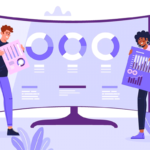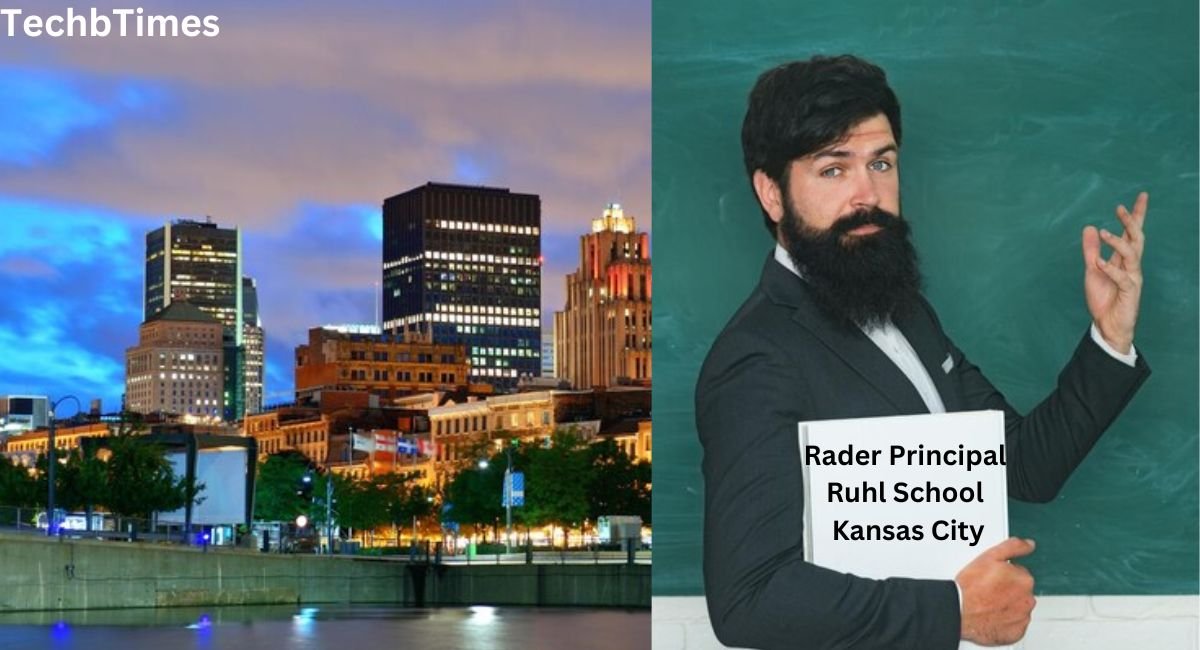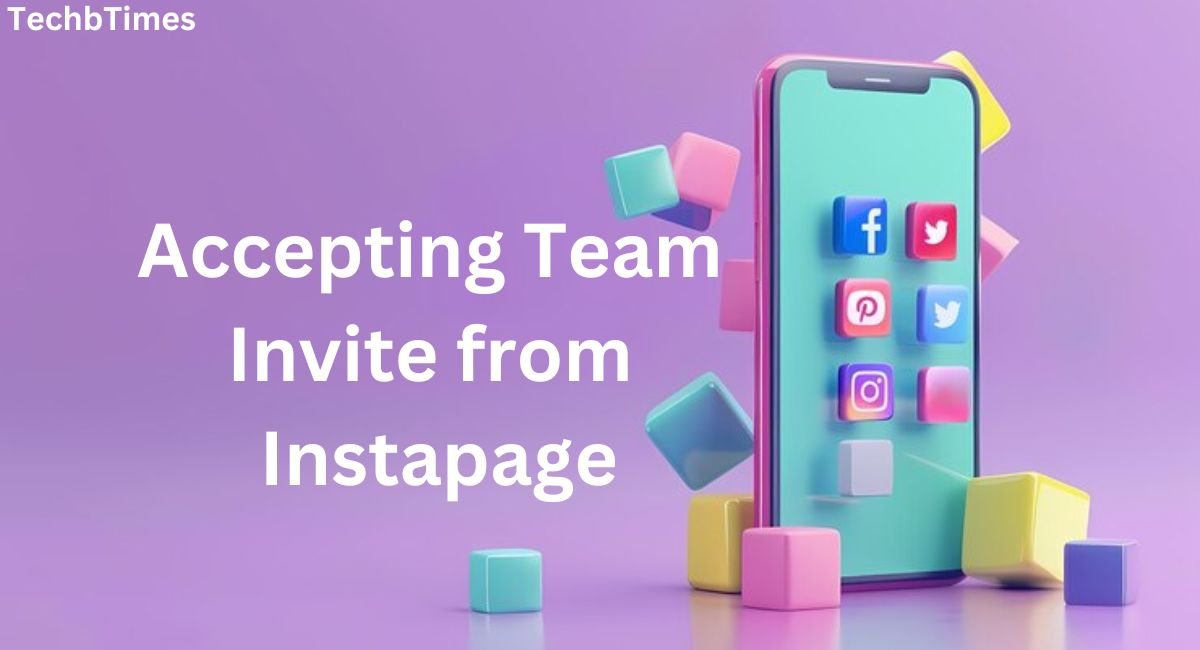The Prostar NH58AF1 Memory Type Manual is an essential guide for understanding and optimizing the memory configuration of this high-performance laptop. Whether you’re upgrading your system or troubleshooting memory issues, this manual provides detailed insights into supported memory types, upgrade procedures, and compatibility tips.
Understanding the Memory Specifications
Supported Memory Types
The Prostar NH58AF1 supports DDR4 memory modules, known for their superior speed and efficiency. These modules are ideal for multitasking, gaming, and demanding applications.
Maximum RAM Capacity
This laptop model allows a maximum RAM capacity of 64GB, enabling users to run intensive applications seamlessly. The dual memory slots provide flexibility for future upgrades.
Memory Speed and Performance
The Prostar NH58AF1 supports memory speeds of up to 3200MHz, ensuring quick data processing and reduced latency. This feature enhances the laptop’s overall performance, especially in resource-intensive tasks.
Memory Upgrade Options
Compatible Memory Modules
When upgrading, choose DDR4 SO-DIMM modules that match the Prostar NH58AF1’s specifications. Popular brands like Corsair, Kingston, and Crucial offer compatible options.
Steps to Upgrade Memory
- Power off the laptop and disconnect all peripherals.
- Remove the back panel using a Phillips-head screwdriver.
- Locate the memory slots and carefully insert the new modules.
- Reassemble the laptop and power it on to confirm the upgrade.
Tools Required for Memory Installation
- Phillips-head screwdriver
- Anti-static wrist strap
- Compatible memory modules
How to Check Current Memory Configuration
Using BIOS/UEFI
You can access the BIOS/UEFI by pressing the designated key during startup (commonly F2 or Delete). Then, you can navigate to the memory section to view details about installed modules.
Windows and Software Tools
Use software like CPU-Z or Task Manager to check memory specifications. These tools provide real-time insights into memory speed, size, and usage.
Tips for Optimal Memory Performance
Dual-Channel Configuration Benefits
Installing memory in pairs ensures dual-channel configuration, which doubles the data transfer rate for improved performance.
Avoiding Common Memory Installation Errors
- Ensure the modules are seated correctly in the slots.
- Match the memory speed and type for compatibility.
- Handle memory modules with care to avoid static damage.
Troubleshooting Memory Issues
Identifying Faulty Memory Modules
Run diagnostic tools like MemTest86 to detect errors in memory modules. Replace faulty modules promptly to maintain system stability.
Resolving Compatibility Issues
Check the motherboard’s specifications to ensure compatibility with the chosen memory modules. Updating the BIOS may also resolve compatibility problems.
Optimizing BIOS Settings
Adjust BIOS settings to recognize new memory configurations. Enable XMP profiles for enhanced performance.
Advanced Memory Configurations for Prostar NH58AF1
Optimizing Dual-Channel Mode
To leverage the full potential of the Prostar NH58AF1, ensure both memory slots are populated with identical DDR4 SO-DIMM modules. This configuration activates dual-channel mode, doubling the memory bandwidth and boosting performance, especially in gaming and video editing tasks.
Understanding XMP Profiles
The Extreme Memory Profile (XMP) feature in the Prostar NH58AF1 allows advanced users to overclock their memory modules for increased speed. By enabling XMP in the BIOS, you can achieve higher memory frequencies than the default settings. However, ensure your memory modules support XMP for this feature to work effectively.
Balancing Capacity and Speed
While upgrading memory, consider balancing capacity and speed. For instance, a 16GB DDR4 module with a speed of 3200MHz offers a great combination of multitasking capability and fast data processing.
Best Practices for Memory Installation
Preventing Static Damage
Memory modules are sensitive to static electricity. Always wear an anti-static wrist strap and work on a non-conductive surface to prevent accidental damage.
Ensuring Proper Alignment
When installing memory modules, align the notch on the module with the ridge in the slot. Gently press down until the module clicks into place. Avoid forcing the module, as this can damage the slot or module.
Testing After Installation
After installing new memory, test the system to ensure proper functionality. Access the BIOS to confirm the system recognizes the new memory. Additionally, run stress tests to verify stability.
When to Upgrade the Memory in Prostar NH58AF1
Signs of Insufficient Memory
- Frequent system freezes or crashes during multitasking.
- High memory usage in Task Manager.
- Slow performance when running resource-intensive applications like CAD software or video editing tools.
Future-Proofing Your Laptop
Upgrading memory is a cost-effective way to future-proof your laptop. As applications and operating systems demand more resources, having additional RAM ensures your system remains responsive and capable of handling new challenges.
Troubleshooting Advanced Memory Issues
BIOS Not Detecting New Memory
If the BIOS fails to detect newly installed memory, try reseating the modules or testing them individually. Updating the BIOS firmware may also resolve detection issues.
Resolving System Instability
If your system becomes unstable after upgrading memory, check for compatibility issues. Ensure the new modules match the specifications of the Prostar NH58AF1 and that they are properly seated.
Handling Memory Overclocking Failures
When overclocking memory via XMP, stability issues may arise. Reset the BIOS to default settings or reduce the memory frequency to stabilize the system.
FAQs
What type of memory does the Prostar NH58AF1 support?
The Prostar NH58AF1 supports DDR4 SO-DIMM memory modules.
How much RAM can I install in the Prostar NH58AF1?
You can install up to 64GB of RAM using two 32GB modules.
Can I mix different memory brands in the Prostar NH58AF1?
While mixing brands is possible, it’s recommended to use identical modules for optimal performance.
What tools are needed to upgrade the memory?
You’ll need a Phillips-head screwdriver, an anti-static wrist strap, and compatible memory modules.
How can I check if my memory is working correctly?
Use diagnostic tools like MemTest86 or check the memory status in the BIOS/UEFI.
Does upgrading memory void the Prostar NH58AF1 warranty?
Upgrading memory typically does not void the warranty, but check the warranty terms for confirmation.
Conclusion
The Prostar NH58AF1 Memory Type Manual is a comprehensive guide for memory management, ensuring optimal performance and compatibility. You can maximize your laptop’s potential by understanding the supported memory types, upgrade options, and troubleshooting techniques.