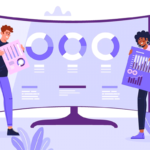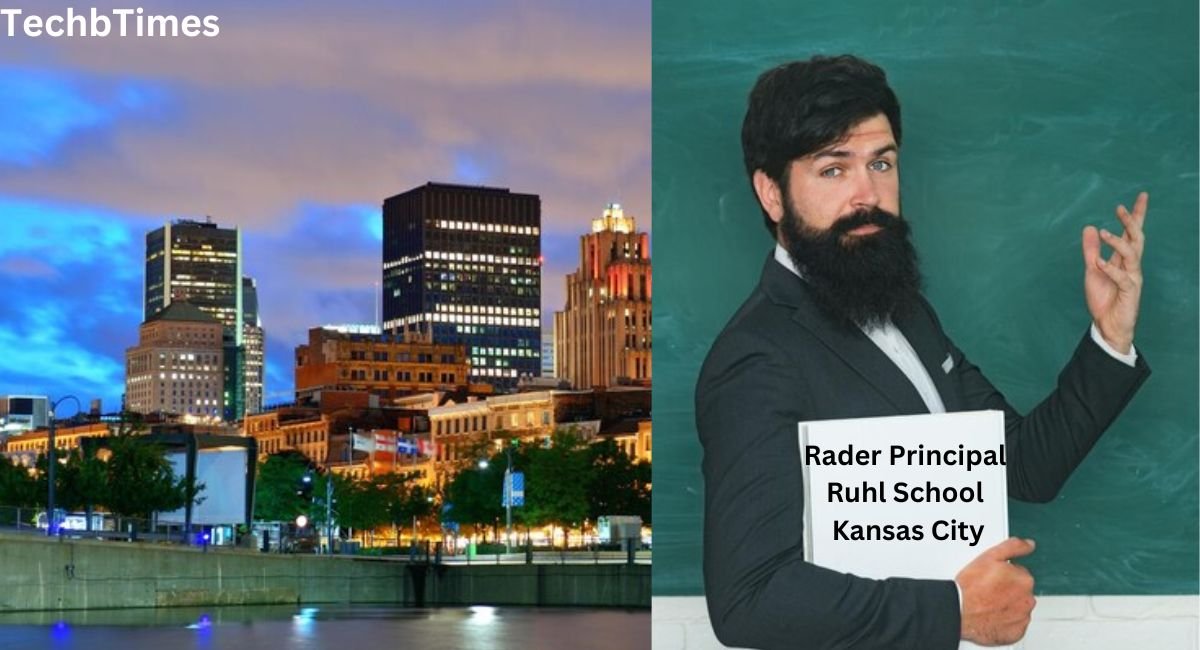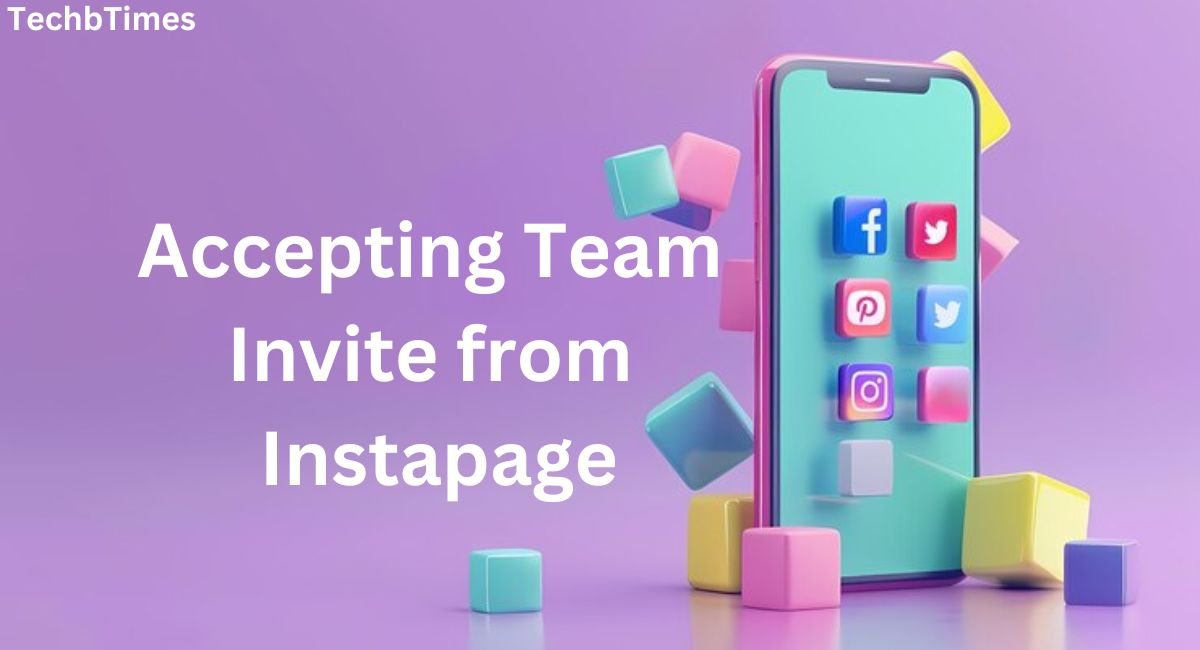The Valeton GP100 is a powerful multi-effects processor, loved by musicians for its versatility and high-quality sound. One of its standout features is the ability to customize patches, including renaming them to better suit your workflow and performances. This guide will walk you through the process of renaming patches on the Valeton GP100, helping you organize your sounds for maximum efficiency.
What Are Patches on the Valeton GP100?
Patches on the Valeton GP100 are preset configurations of effects, amp simulations, and other sound settings. Each patch can be tailored to specific songs, styles, or performance needs. Renaming these patches allows you to easily identify them during live performances or studio sessions.
Why Rename Patches?
- Organization: Quickly locate patches based on song names or genres.
- Personalization: Add meaningful names that reflect your unique sound.
- Efficiency: Save time during performances by eliminating guesswork.
Steps to Rename Patches on the Valeton GP100
Renaming patches on the Valeton GP100 is a straightforward process. Follow these steps to customize your patches effectively:
1. Power On the Valeton GP100
- Connect the device to a power source and turn it on.
- Wait for the main menu or home screen to load.
2. Navigate to the Patch You Want to Rename
- Use the navigation buttons or rotary knob to select the patch you wish to rename.
- Ensure the patch is highlighted or active before proceeding.
3. Access the Patch Edit Menu
- Press the Edit button on the GP100.
- Scroll through the options until you find the Rename Patch or similar option.
4. Enter the New Name
- Use the rotary knob or navigation buttons to select letters and numbers for the new patch name.
- Some models allow you to use connected software for easier naming via a computer.
5. Save the Changes
- Once you’ve entered the desired name, press the Save or OK button to confirm.
- Ensure the new name is displayed on the main screen or patch list.
Tips for Renaming Patches on Valeton GP100
1. Keep Names Short and Descriptive
The GP100 has a character limit for patch names, so aim for concise and meaningful labels. For example:
- Instead of “Blues Rhythm with Reverb,” use “Blues Rev.”
- For a patch designed for a specific song, use the song title or a recognizable abbreviation.
2. Use Consistent Naming Conventions
Create a system that works for you, such as:
- Prefixing patches with genres (e.g., “Rock_Ld” for Rock Lead).
- Numbering patches in the order of your setlist (e.g., “01_Intro”).
3. Leverage Software for Bulk Renaming
If you need to rename multiple patches, consider using the Valeton GP100 companion software. It simplifies the process and allows for bulk edits.
Common Issues and Solutions
Renaming patches is usually simple, but you might encounter minor challenges. Here’s how to address them:
1. Character Limit Restrictions
If the name exceeds the character limit, shorten it by using abbreviations or removing unnecessary words.
2. Changes Not Saving
- Double-check that you’ve pressed the Save button after renaming.
- Ensure the device is not in a locked or read-only mode.
3. Software Compatibility Issues
If using software, ensure it’s the official Valeton GP100 editor and that your device firmware is up to date.
Benefits of Renaming Patches on the Valeton GP100
Renaming patches offers several advantages that enhance your overall experience with the device:
- Improved Workflow: Spend less time searching for patches during live performances.
- Better Customization: Reflect your creative vision with personalized names.
- Enhanced Professionalism: Showcase a well-organized setup during gigs or recording sessions.
FAQs
Can I rename patches directly on the Valeton GP100?
Yes, the device allows you to rename patches directly using the onboard controls or through companion software.
What is the character limit for patch names?
The character limit varies but is typically between 10–15 characters. Check your device manual for specifics.
Can I undo a patch name change?
Once saved, you’ll need to manually rename the patch again to revert to its original name.
Is it possible to rename patches using a computer?
Yes, Valeton offers companion software that simplifies patch renaming and management.
Do renamed patches affect sound settings?
No, renaming a patch only changes its label; the sound settings remain intact.
How do I organize patches for live performances?
Use descriptive names and arrange patches in the order of your setlist for seamless transitions.
Conclusion: Unlock the Full Potential of Your Valeton GP100
Renaming patches on the Valeton GP100 is a small but impactful step toward optimizing your sound. By organizing your patches with meaningful names, you can enhance your workflow, improve performance efficiency, and unleash your creativity.
With the easy-to-follow steps and tips provided in this guide, you’re now ready to make the most of your Valeton GP100. Take control of your sound and let your music shine!
newtechnewz.com/inventions-in-virtual-reality-gaming-and-entertainment/